Tutorial del controlador de gusanos 3D para Unity
En este tutorial, mostraré cómo crear un controlador de gusano simple en Unity, inspirado en el tutorial de desarrollo de juegos para principiantes TornadoTwins serie.
El controlador del gusano se deslizará con un suave efecto de seguimiento de cola y tendrá la capacidad de saltar.
Los scripts de este tutorial se escribieron originalmente en JavaScript (también conocido como UnityScript), que ya no es compatible, por lo que proporcionaré una alternativa a C#.
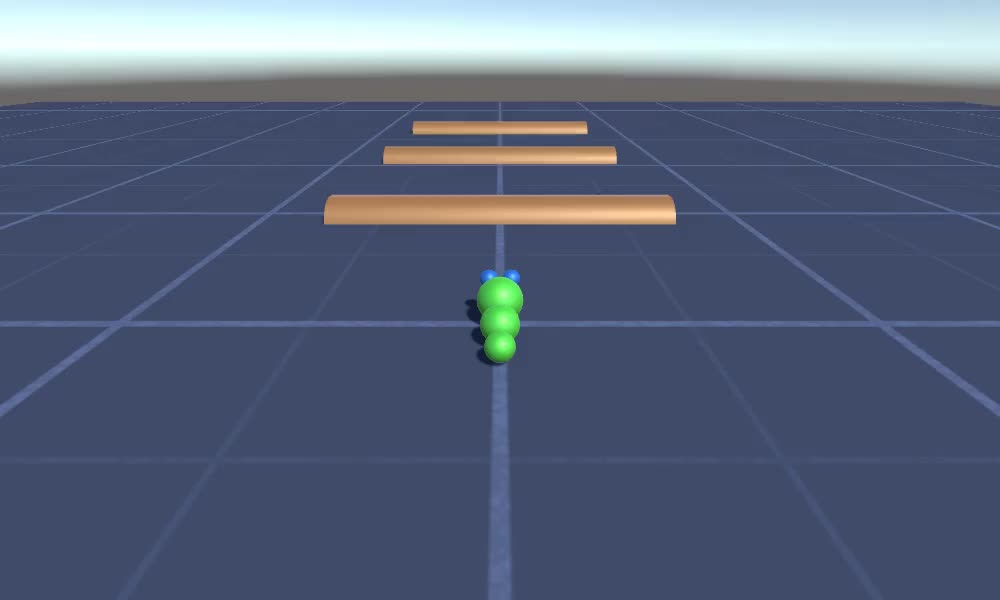
Para crear un controlador de gusano en Unity necesitaremos:
- Crea los guiones necesarios
- Crea un personaje de gusano
- Asignar los guiones al personaje.
Paso 1: crea todos los scripts necesarios
Comencemos creando todos los scripts que serán necesarios para configurar un controlador de gusano:
- Crea un nuevo script, llámalo "SC_WormController" y pega el siguiente código dentro de él:
SC_WormController.cs
using System.Collections;
using System.Collections.Generic;
using UnityEngine;
[RequireComponent(typeof(CharacterController))]
public class SC_WormController : MonoBehaviour
{
public float speed = 3.0f;
public float rotateSpeed = 1.0f;
public float jumpSpeed = 5.0f;
public float gravity = 9.8f;
CharacterController controller;
Vector3 moveDirection;
// Start is called before the first frame update
void Start()
{
controller = GetComponent<CharacterController>();
}
// Update is called once per frame
void Update()
{
// Rotate around y - axis
transform.Rotate(0, Input.GetAxis("Horizontal") * rotateSpeed, 0);
// Move forward / backward
Vector3 forward = transform.TransformDirection(Vector3.forward);
float curSpeed = speed * Input.GetAxis("Vertical");
float movementDirectionY = moveDirection.y;
moveDirection = forward * curSpeed;
// Jumping
if (Input.GetButtonDown("Jump") && controller.isGrounded)
{
moveDirection.y = jumpSpeed;
}
else
{
moveDirection.y = movementDirectionY;
}
// Apply gravity. Gravity is multiplied by deltaTime twice (once here, and once below
// when the moveDirection is multiplied by deltaTime). This is because gravity should be applied
// as an acceleration (ms^-2)
if (!controller.isGrounded)
{
moveDirection.y -= gravity * Time.deltaTime;
}
// Move the controller
controller.Move(moveDirection * Time.deltaTime);
}
}- Cree un nuevo script, llámelo "SC_CameraFollow" y pegue el siguiente código dentro de él:
SC_CameraFollow.cs
using System.Collections;
using System.Collections.Generic;
using UnityEngine;
public class SC_CameraFollow : MonoBehaviour
{
/*
This camera smoothers out rotation around the y-axis and height.
Horizontal Distance to the target is always fixed.
There are many different ways to smooth the rotation but doing it this way gives you a lot of control over how the camera behaves.
For every of those smoothed values we calculate the wanted value and the current value.
Then we smooth it using the Lerp function.
Then we apply the smoothed values to the transform's position.
*/
// The target we are following
public Transform target;
// The distance in the x-z plane to the target
public float distance = 10.0f;
// the height we want the camera to be above the target
public float height = 5.0f;
// How much we
public float heightDamping = 2.0f;
public float rotationDamping = 3.0f;
void LateUpdate()
{
// Early out if we don't have a target
if (!target)
return;
// Calculate the current rotation angles
float wantedRotationAngle = target.eulerAngles.y;
float wantedHeight = target.position.y + height;
float currentRotationAngle = transform.eulerAngles.y;
float currentHeight = transform.position.y;
// Damp the rotation around the y-axis
currentRotationAngle = Mathf.LerpAngle(currentRotationAngle, wantedRotationAngle, rotationDamping * Time.deltaTime);
// Damp the height
currentHeight = Mathf.Lerp(currentHeight, wantedHeight, heightDamping * Time.deltaTime);
// Convert the angle into a rotation
Quaternion currentRotation = Quaternion.Euler(0, currentRotationAngle, 0);
// Set the position of the camera on the x-z plane to:
// distance meters behind the target
transform.position = target.position;
transform.position -= currentRotation * Vector3.forward * distance;
// Set the height of the camera
transform.position = new Vector3(transform.position.x, currentHeight, transform.position.z);
// Always look at the target
transform.LookAt(target);
}
}- Crea un nuevo script, llámalo "SC_SmoothFollow" y pega el siguiente código dentro de él:
SC_SmoothFollow.cs
using System.Collections;
using System.Collections.Generic;
using UnityEngine;
public class SC_SmoothFollow : MonoBehaviour
{
// The target we are following
public Transform target;
// The distance in the x-z plane to the target
public float distance = 10.0f;
// the height we want the camera to be above the target
public float height = 5.0f;
// How much we
public float heightDamping = 2.0f;
public float rotationDamping = 3.0f;
// Start is called before the first frame update
void Start()
{
if (!target) return;
transform.LookAt(target);
}
void LateUpdate()
{
// Early out if we don't have a target
if (!target) return;
// Calculate the current rotation angles
float wantedRotationAngle = target.eulerAngles.y;
float wantedHeight = target.position.y + height;
float currentRotationAngle = transform.eulerAngles.y;
float currentHeight = transform.position.y;
// Damp the rotation around the y-axis
currentRotationAngle = Mathf.LerpAngle(currentRotationAngle, wantedRotationAngle, rotationDamping * Time.deltaTime);
// Damp the height
currentHeight = Mathf.Lerp(currentHeight, wantedHeight, heightDamping * Time.deltaTime);
// Convert the angle into a rotation
var currentRotation = Quaternion.Euler(0, currentRotationAngle, 0);
// Set the position of the camera on the x-z plane to:
// distance meters behind the target
transform.position = target.position;
transform.position -= currentRotation * Vector3.forward * distance;
// Set the height of the camera
transform.position = new Vector3(transform.position.x, currentHeight, transform.position.z);
// Always look at the target
transform.LookAt(target);
}
}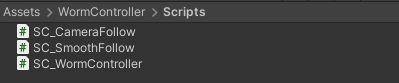
Paso 2: crea un personaje de gusano
El siguiente paso es crear un personaje de gusano:
- Cree una nueva Esfera (GameObject -> Objeto 3D -> Esfera) cambie su posición a (0, 0, 0), elimine su componente SphereCollider y cámbiele el nombre a "Worm"
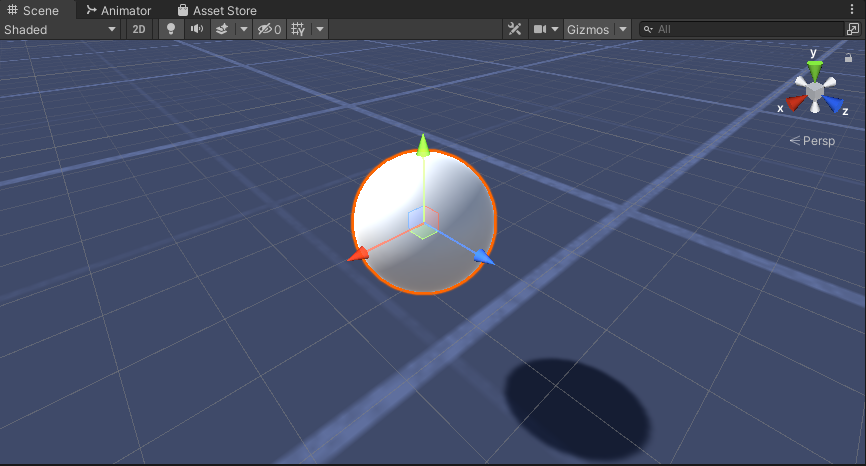
- Duplica la esfera "Worm", cámbiale el nombre a "BodyPart1", cambia su posición a (0, -0,1, -0,9) y cambia su escala a (0,8, 0,8, 0,8).
- Duplica la esfera "Worm" nuevamente, cámbiale el nombre a "BodyPart2", cambia su posición a (0, -0.2, -1.6) y cambia su escala a (0.6, 0.6, 0.6)
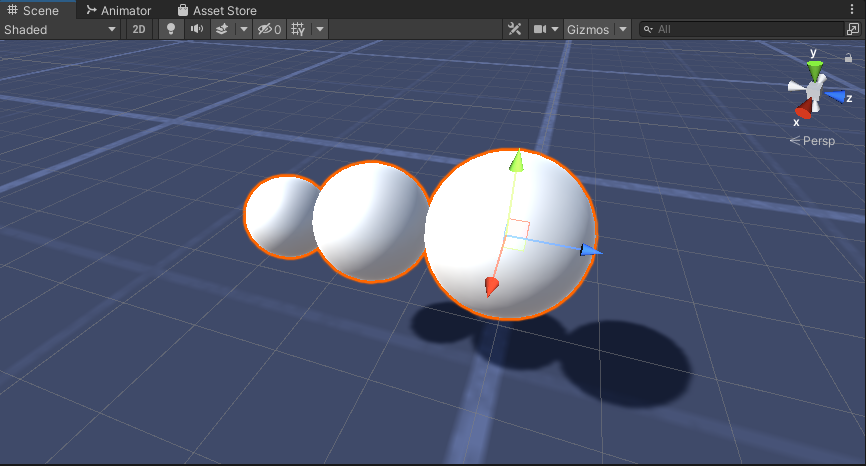
- Haga clic derecho en el objeto "Worm" -> Crear vacío y cambie el nombre del objeto recién creado a "Eyes"
- Duplica la esfera "BodyPart2", cámbiale el nombre a "Eye" y muévela dentro del objeto "Eyes", cambia su posición a (-0,24, 0,353, 0,324) y cambia su escala a (0,4, 0,4)., 0,4)
- Duplica la esfera "Eye" y cambia su posición X a 0,24
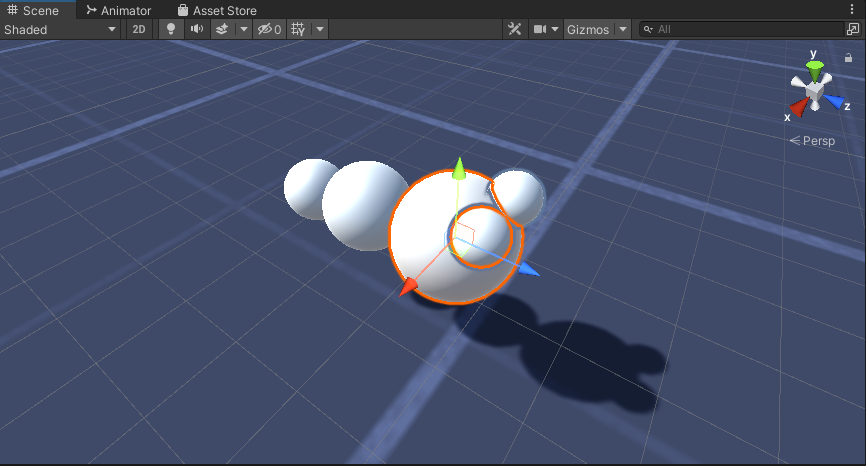
- Para la visualización, puedes crear algunos materiales, por ejemplo, verde para el cuerpo y azul para los ojos.
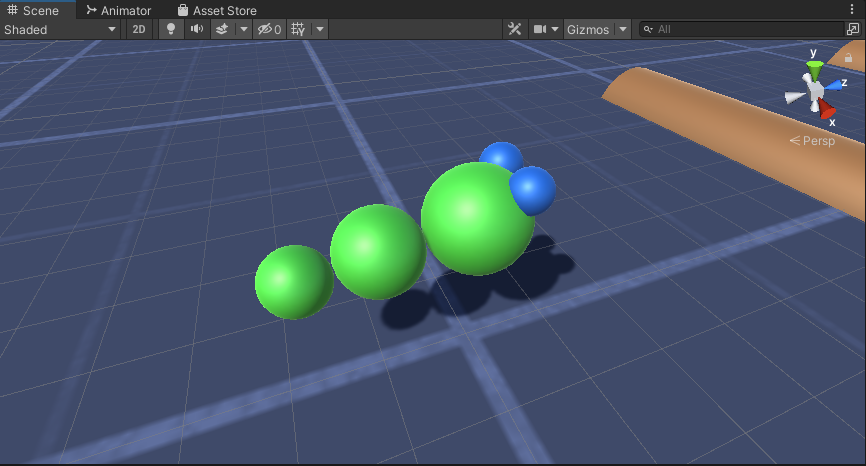
El personaje del gusano está listo.
Paso 3: configurar el controlador de gusanos
El último paso es asignar los scripts:
- Adjunte el script SC_CameraFollow al objeto Cámara principal y asigne la esfera "Worm" a la variable de destino:
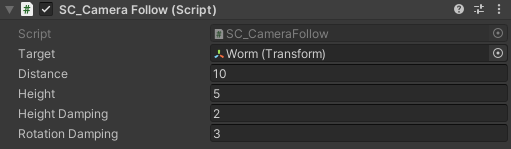
- Adjunte el script SC_WormController a la esfera "Worm" (automáticamente agregará otro componente llamado CharacterController):
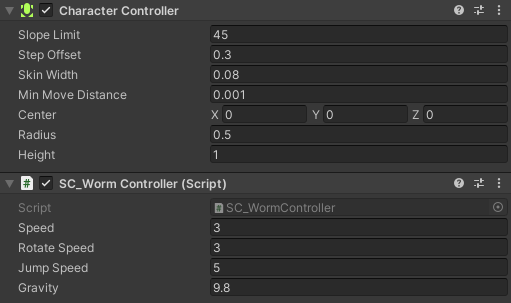
- Adjunte el script SC_SmoothFollow a la esfera "BodyPart1" y establezca sus valores igual que en la captura de pantalla a continuación:
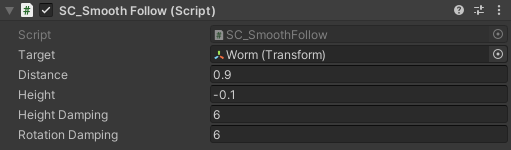
- Adjunte el script SC_SmoothFollow a la esfera "BodyPart2" y establezca sus valores igual que en la captura de pantalla a continuación:
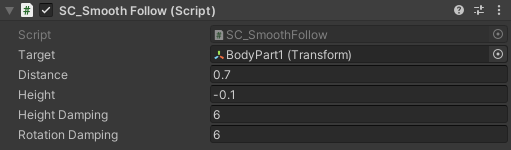
El controlador ya está listo, usa W, A, S y D para moverte y la barra espaciadora para saltar.
El paquete fuente Unity está disponible a continuación.